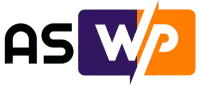Designing Effective Error Messages for Workflow Automation Platforms
Imagine the frustration of encountering an error while troubleshooting a critical issue, especially when time is of the essence. You’re bombarded with error logs, desperately trying to pinpoint the problem. This is a familiar scenario faced by many users of workflow automation platforms. This article explores how to design error messages for these platforms, focusing on user experience and making troubleshooting easier.
Understanding the Challenge
Designing user-friendly error messages for workflow automation platforms like Zapier, Microsoft Power Automate, or Integromat is crucial. These platforms automate tasks by connecting different applications, and users need clear and helpful guidance when errors occur. This involves identifying the issue, understanding its location, and providing actionable steps for resolution.
Anatomy of an Error Message
An effective error message includes several key components:
1. **Error Type**: A clear description of the error, using simple and understandable language.
2. **Error Location**: Pinpointing the specific location of the error within the workflow or application.
3. **Error Reason**: Explaining the cause of the error in a way that is easy to grasp.
4. **Possible Next Actions**: Providing actionable steps that users can take to resolve the error.
5. **Contextual Help**: Links to relevant documentation or support resources.
Best Practices for Error Message Design
Here are some key takeaways for designing user-friendly error messages in workflow automation platforms:
Use Colors and Icons Wisely
While red often signifies danger, consistency and clarity are essential. Consider your design system and the context of the error. For example, Workato uses a translucent red box and distinct left border for the topmost error message, grabbing user attention. Icons should be consistent throughout the platform to reduce cognitive load.
Error Message Placement
The location of the error message depends on its importance and criticality. Error messages should be positioned close to where the error occurred, making it easy for users to identify the problem area. Consider using inline validation for errors that allow for immediate interaction and real-time feedback. Maintain consistency in placement throughout the application.
Possible Next Actions
Provide users with actionable next steps to resolve the error, such as suggestions, corrective measures, or links to contextual help documentation. Zapier excels at this by providing both technical details and user-friendly explanations, along with links to relevant help docs. Workato lists all errors at each step and directs users to specific configuration areas.
Scaling the Experience
Error resolution experiences should be uniform across different applications. Use consistent iconography and UX copy to clearly differentiate applications, minimizing cognitive load for users. Visual differentiators can help users quickly identify which application they’re in.
Accessibility is Key
Ensure that your error messages are accessible to all users. This includes:
1. **Screen Reader Compatibility**: Test with popular screen readers to ensure content is properly announced and navigable. Verify ARIA labels and roles are appropriate.
2. **Keyboard Navigation**: Ensure all functionality can be accessed via keyboard without requiring a mouse. Verify a logical tab order. Test that focus indicators are visible.
3. **Don’t rely on color alone**: Use additional visual cues like icons or UX copy to convey information.
Conclusion
Designing effective error messages for workflow automation platforms is essential for a positive user experience. By following best practices and considering accessibility, you can make troubleshooting easier for users and minimize frustration.
This is a summary of the original article. You can read the original article here: ‘https://uxdesign.cc/a-guide-to-designing-errors-in-automation-workflows-f7a8a28c676d’